How to install ONLYOFFICE in Nextcloud Hub
Nextcloud Office is the powerful, online office suite you know and love today. Featuring unique advantages that link right to your Nextcloud, it’s integrated and collaborative.
Nextcloud Office is a part of Nextcloud Hub – the one all go all for your work productivity needs. This entails Files, Office, Groupware and Talk. In the Hub, many other office suites are compatible, including ONLYOFFICE.
The ONLYOFFICE integration in Nextcloud empowers users to collaborate on office documents with their team members in real-time. Compatibility with Microsoft Office formats means perfect documents, every time.
ONLYOFFICE comes with:
Powerful spreadsheet editor
Organize and manage your data online in XLSX, ODS and CSV files with over 400 formulas and create colorful visualizations.
Beautiful presentation builder
Express ideas in beautiful presentations stored in PPTX and ODP or exported to PDF full of charts, shapes, and images.
Complete document writer
Open, edit and collaborate on Word, ODT, PDF or HTML documents in real-time with powerful formatting and layout capabilities.
How to install it?
Compared to the (still available) ONLYOFFICE and Collabora Online office integrations, the new Community Document Server gets installed on fresh Nextcloud Hub installations by default and does not require Docker containers and complicated reverse-proxy configurations in the web server! Of course, existing Nextcloud users who upgrade from Nextcloud 17 can also benefit from this.
Getting a fully working ONLYOFFICE in Nextcloud now just requires two steps:
1. Install the Community Document Server App. Use the search keywords ‘document’ or ‘community’ in the app installation screen in Nextcloud. For installation from the command line, use: occ app:install documentserver_community (Please note: installation will take a while as the app is big).
2. Next, install the OnlyOffice App Use the search keywords ‘onlyoffice’ in the app installation screen in Nextcloud. For installation from the command line, use: occ app:install onlyoffice (There is no need to configure anything!).
3. Get to work!
A few important things to note
The Community Document Server is aimed at home use. Just like traditionally installed Document Server, it can be upgraded to ONLYOFFICE Integration Edition, a scalable enterprise solution with professional tech assistance.
-
- The community document server was created to facilitate the installation of ONLYOFFICE and avoid using Docker. It supports x86-64 Linux servers using glibc based distributions. Users of other systems need to install the official ONLYOFFICE docker image. Sadly, there currently is no ARM support so ONLYOFFICE is not available on Raspberry Pi and similar devices.
- If you encounter an error when trying to download, it can be caused by a download taking too long because of the size of the app on slower network connections or when the app server is slow. If you encounter this error, you can increase the time-out of PHP of the server. Increase the timeout in php.ini by adding a line: max_execution_time = {number of seconds i.e. 60 for one minute}. The default is often 120 seconds, two minutes, which for a >300 mb download can be too short. You can set it to a longer time but we recommend setting back the default after the app is installed. We are looking into other ways of working around this limitation for a future release.
- As mentioned already, you still need to install the the ONLYOFFICE connector (step 2). Just get it from the App Store, everything else is pre-configured.
- The community document server will automatically configure itself if no other document server is configured in the ONLYOFFICE settings (“Document Editing Service address” is empty). All other “Server settings” should be left empty.
If you have problems with the Community Document Server, have a look at the Nextcloud community support forum.
If you are interested in our Enterprise support options, contact our team here.
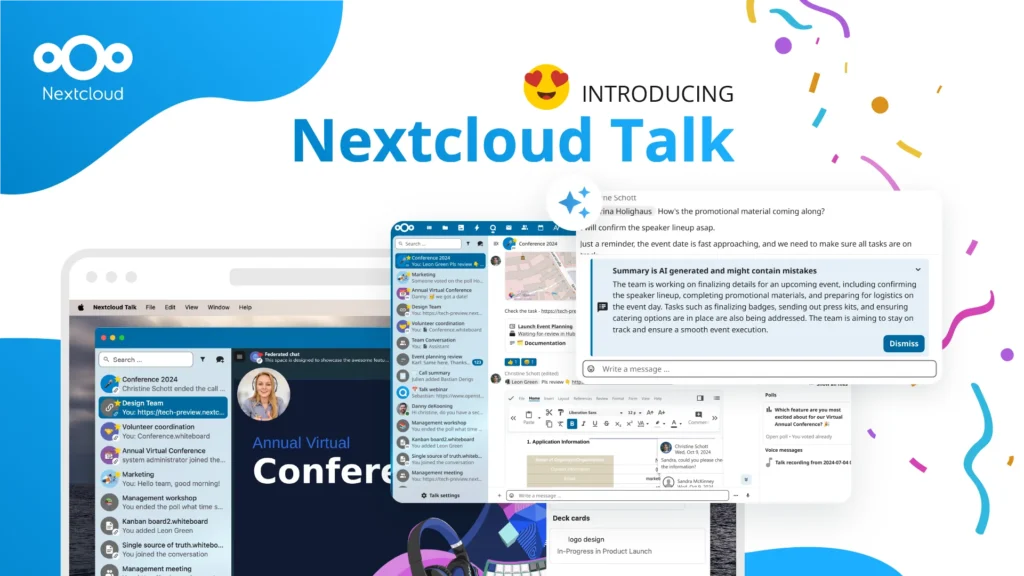








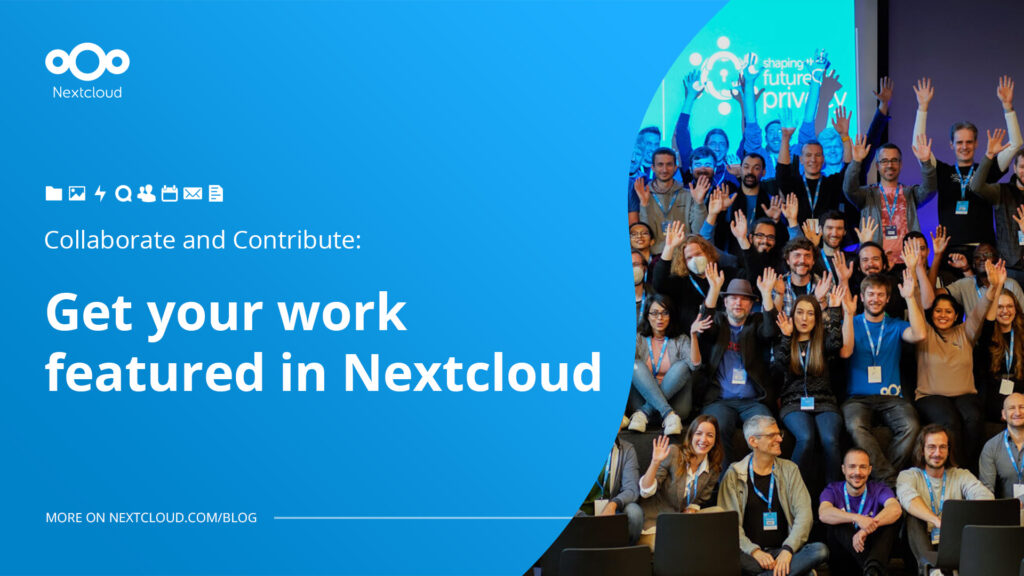
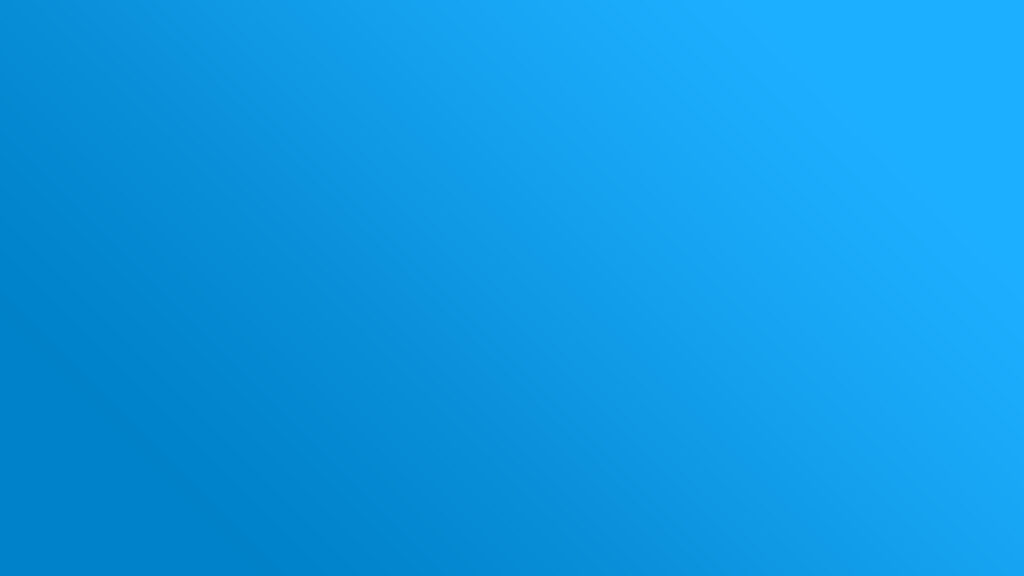
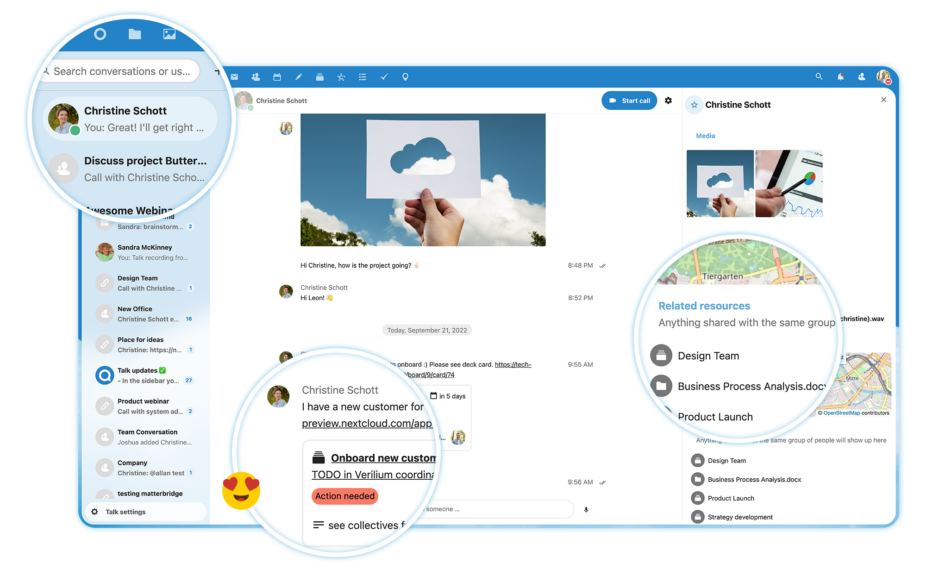


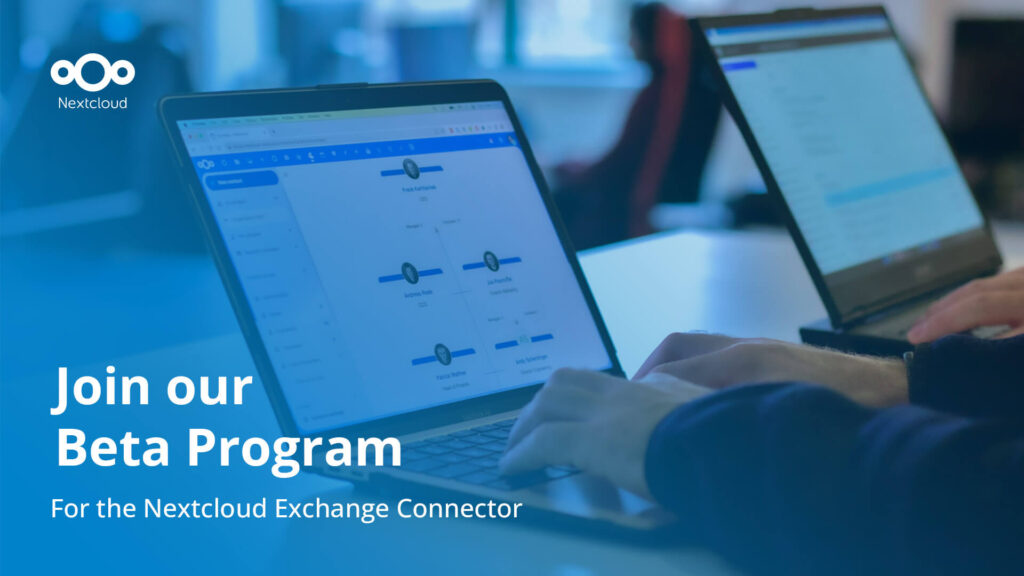
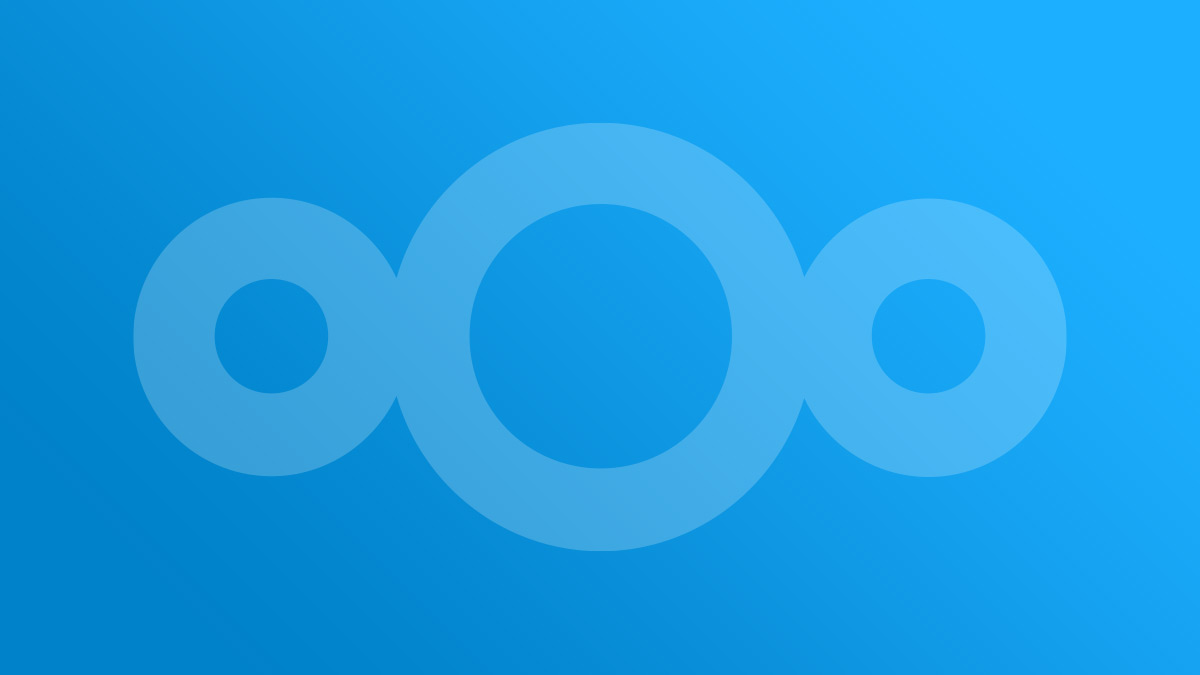
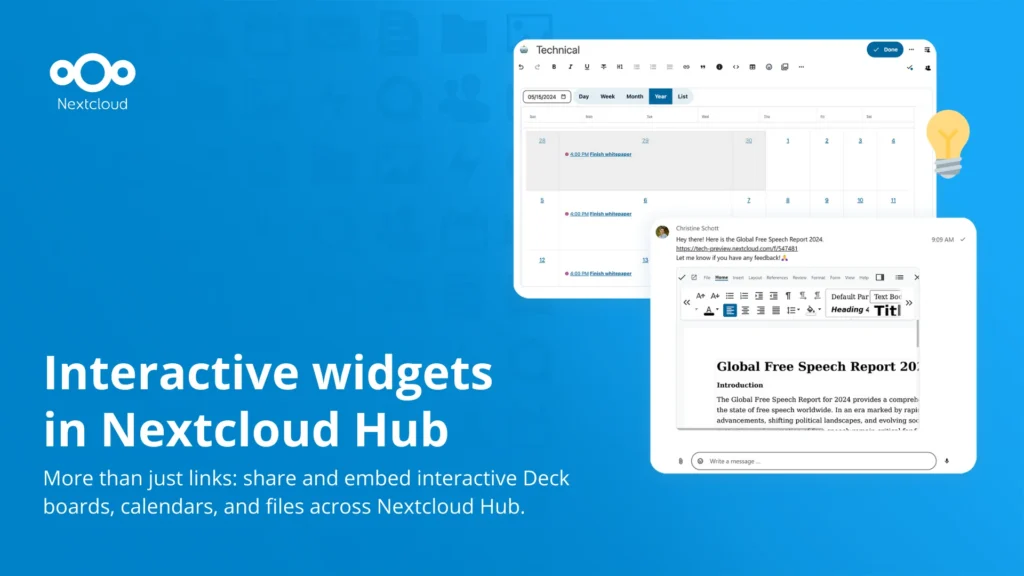
Comments