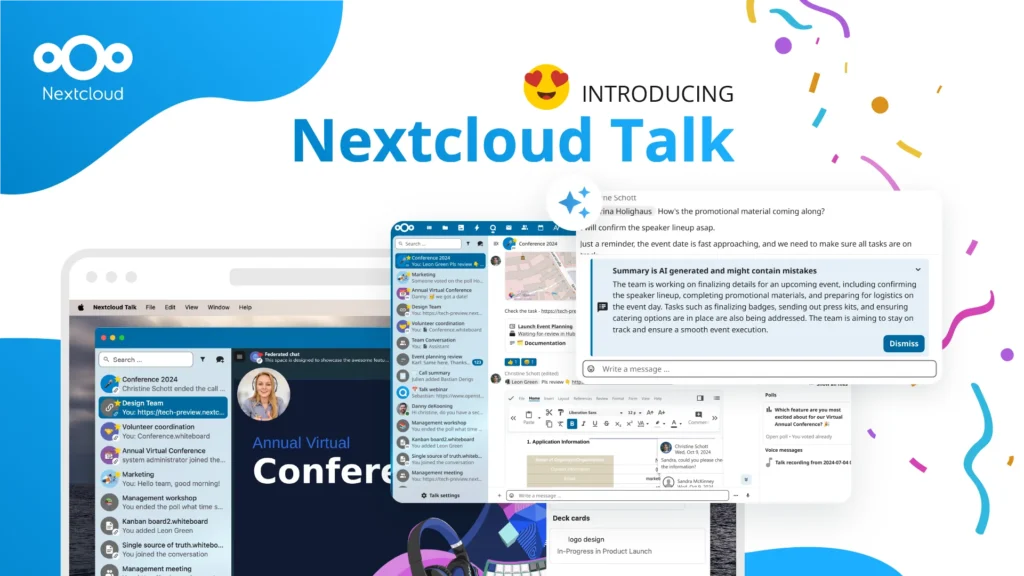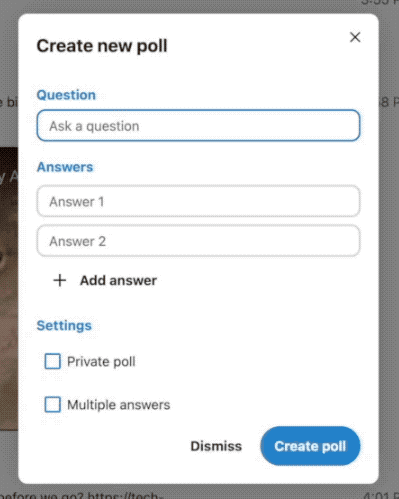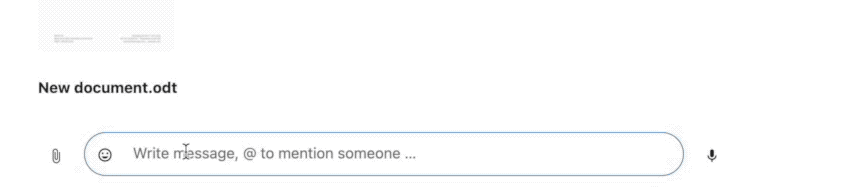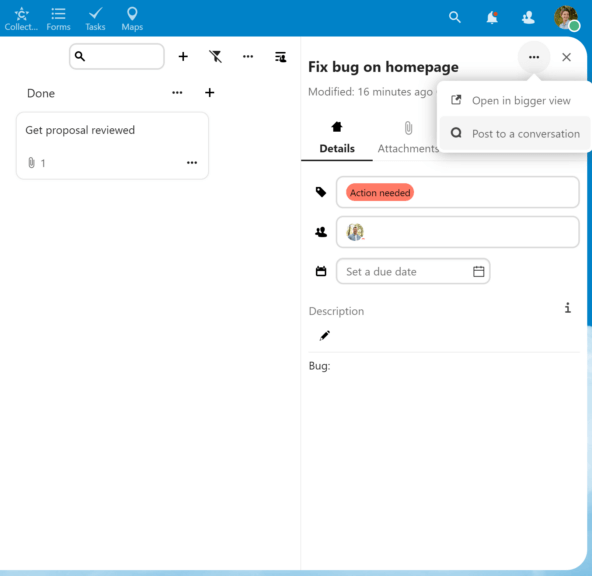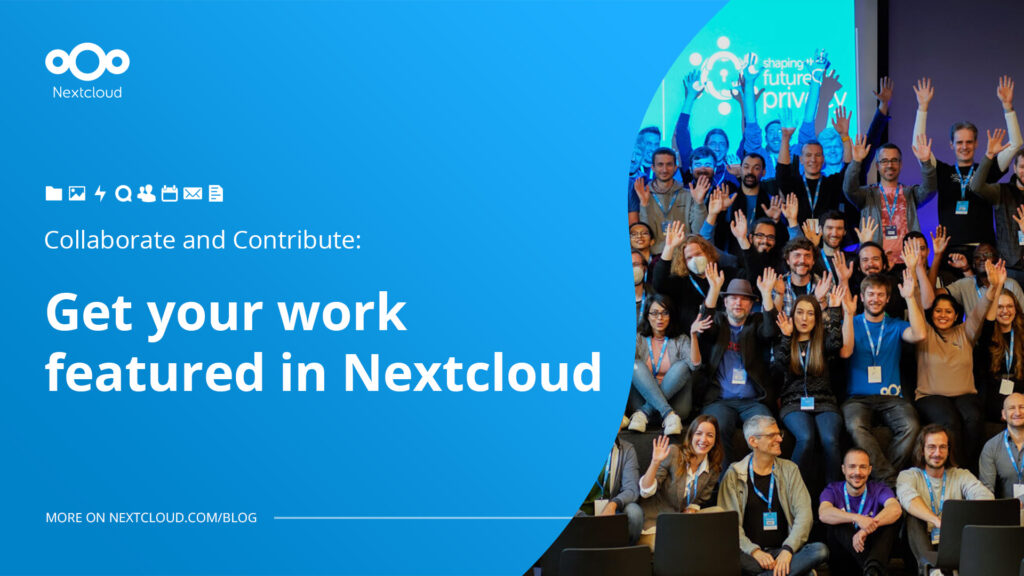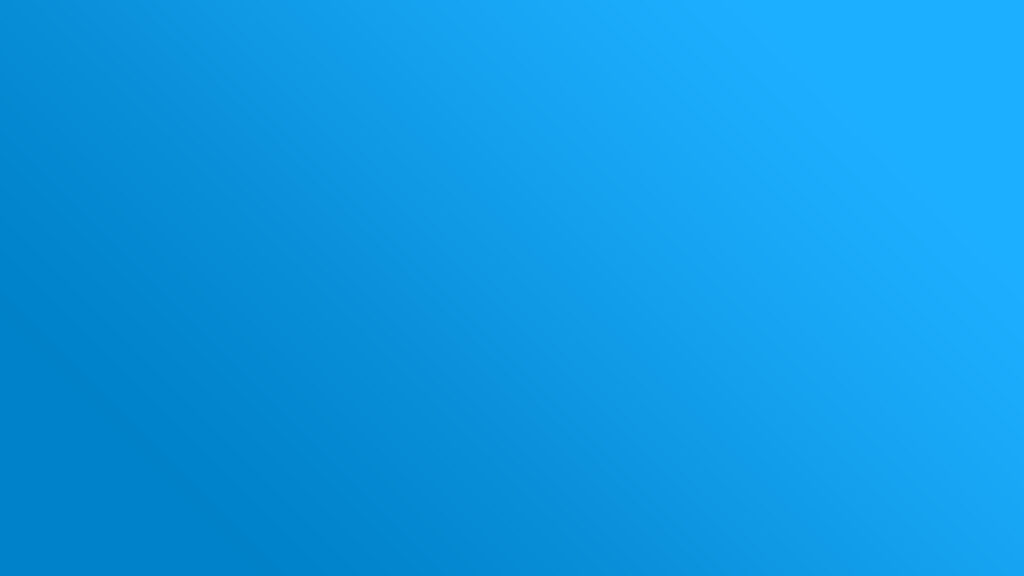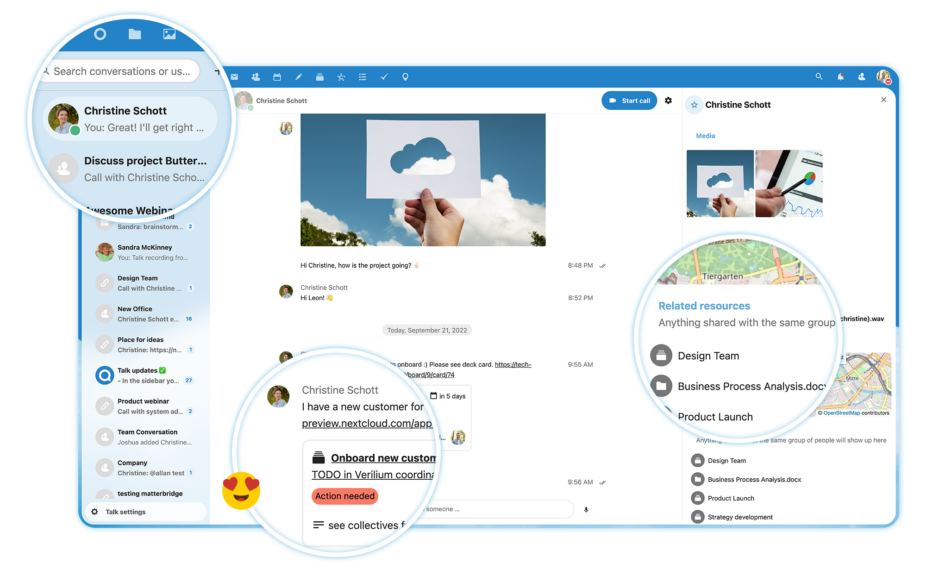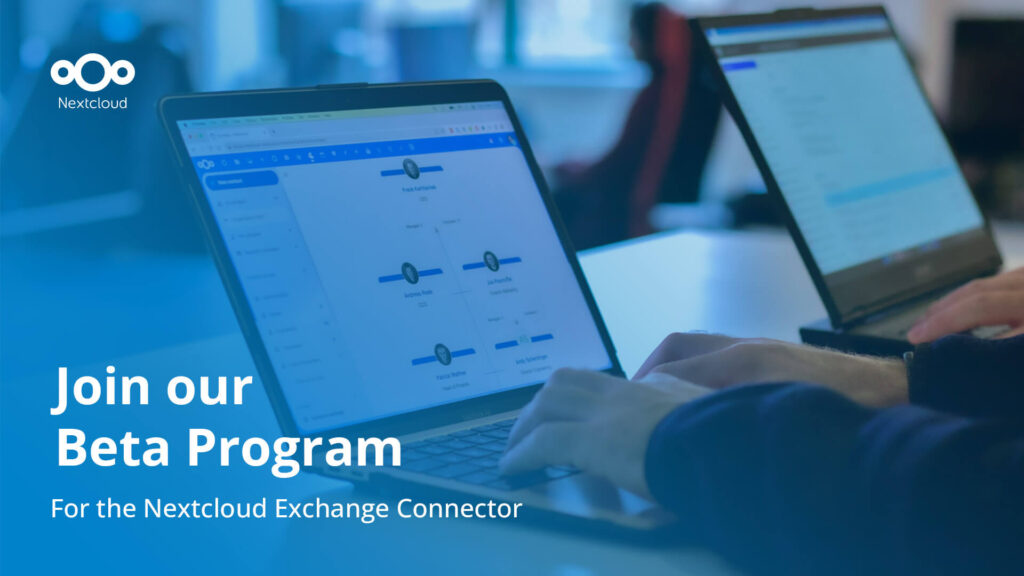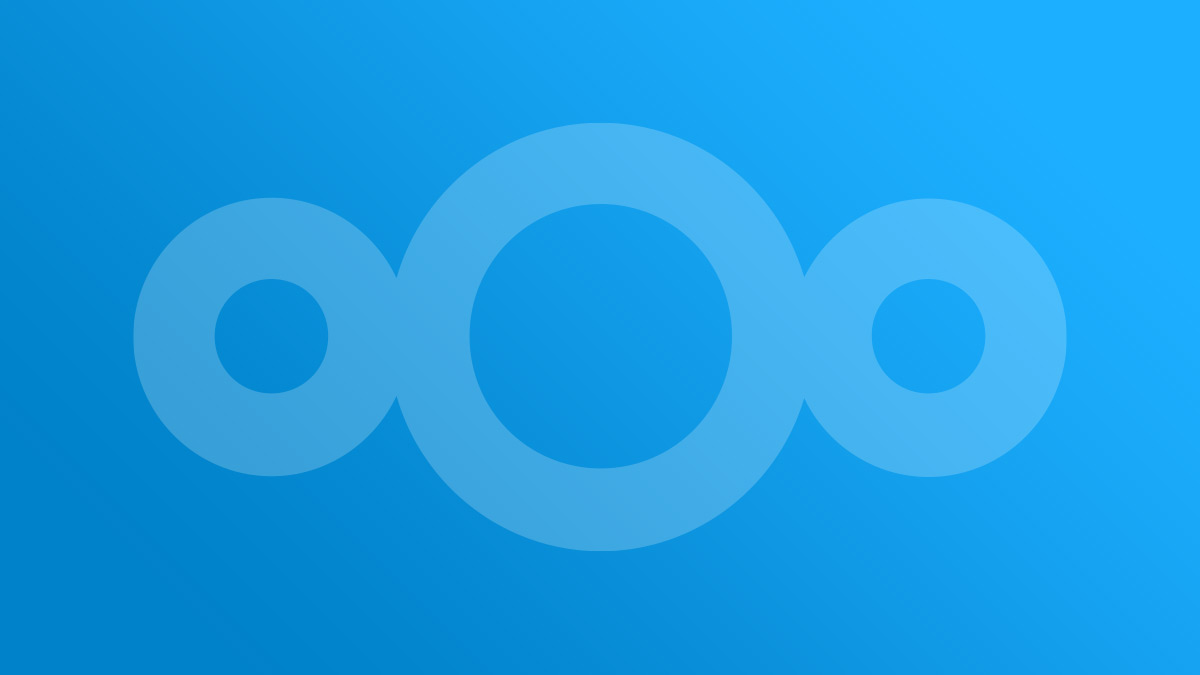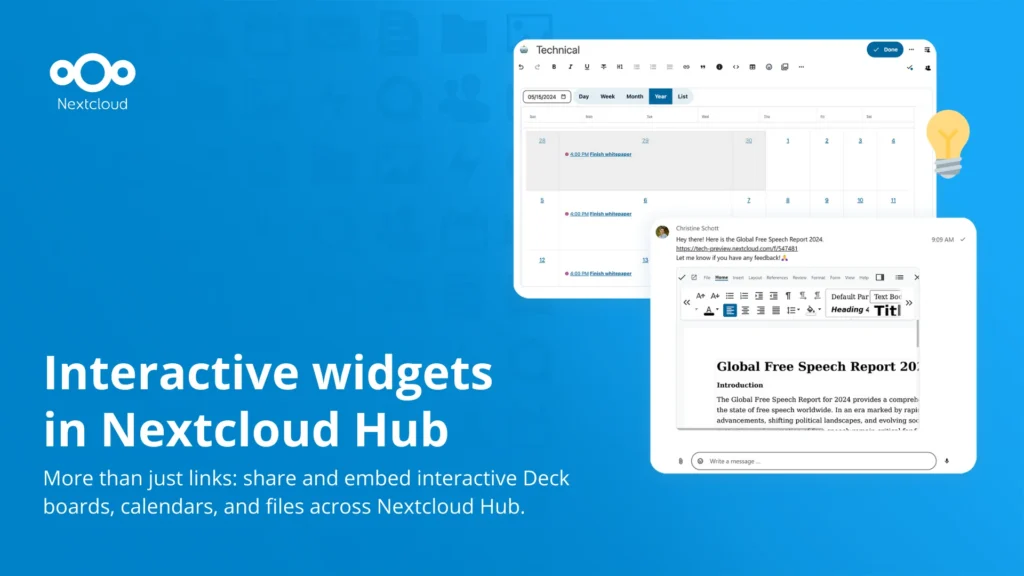5 features in Nextcloud Talk you didn’t know about
You know Nextcloud Talk for video calls, chats with colleagues and web conferencing. But did you know about:
1. Links transform to widgets
In your Talk chats, sent links instantly transform into widgets that provide a rich view of what you sent. This can be webpage previews, videos, documents, Deck cards and more. They’re much gentler on the eye and pop out so you won’t miss another link or task again.
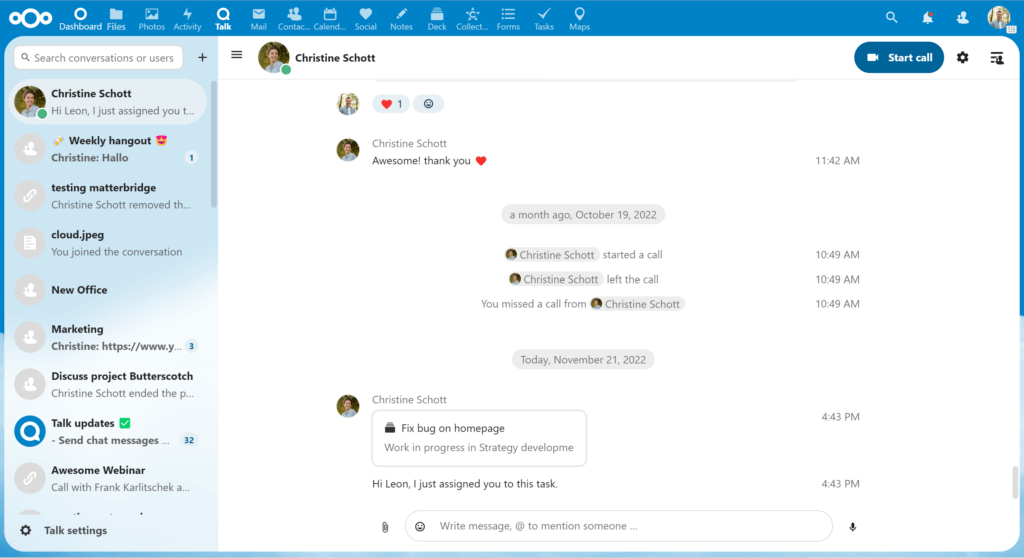
Watch our recording “Overview of Nextcloud Talk” to learn more about the full potential of Nextcloud Talk!
Watch this webinar2. Create a poll in the chat
You can create a poll directly in Talk messaging!
In a group chat, simply click on the paper clip to the left of the chat bar and find the “create new poll” option. Create a question and add as many answers as you want.
Ideas for polls:
- Ask how your teams day is going
- Ask when your team can do a holiday dinner
- Ask when it’s best to re-schedule a team call
Polls are a great way to interact with your team and get fast results for decision making on a daily basis!
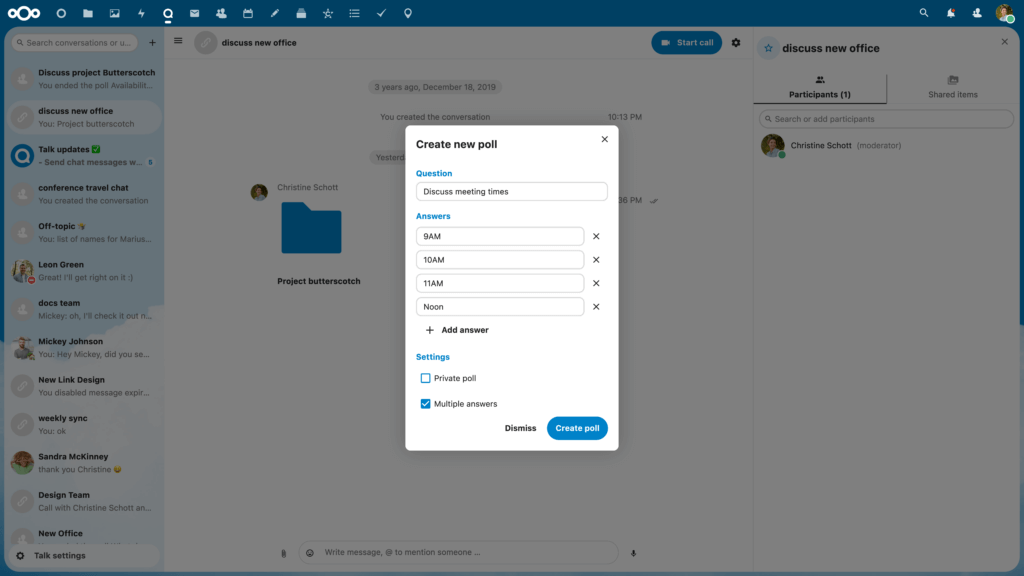
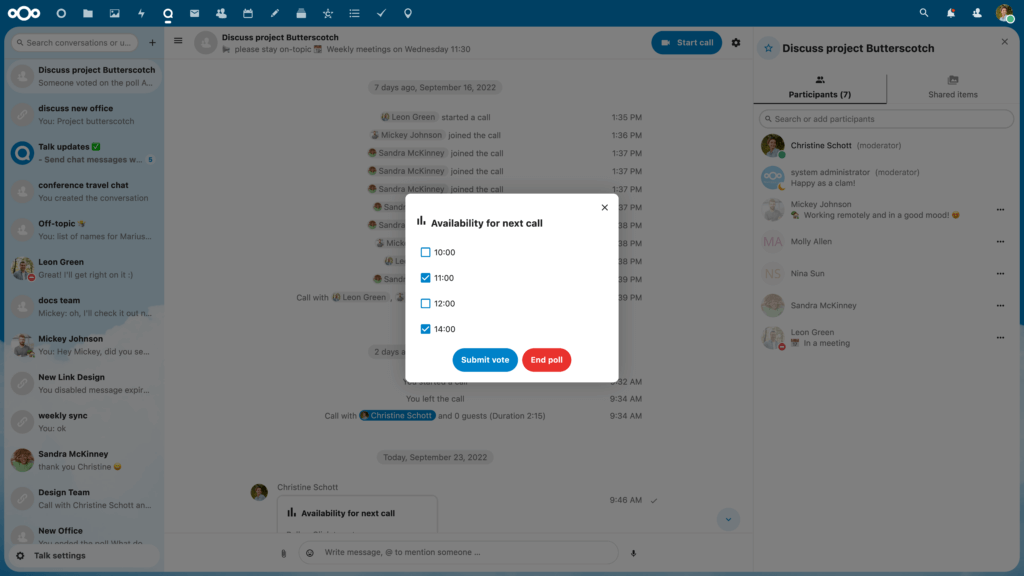
Watch our webinar and learn about the various features of Nextcloud Talk that can benefit your team.
Watch this webinar3. Digital well-being options 
In today’s digital reality, there’s countless distractions coming in from all directions keeping you away from the actual work you need to do, as well as creating an overwhelming work environment. While keeping your mental health in mind, we have a few options for you:
- Select call notifications – If you want to start a call within a big group chat but only need to notify a few people, you can select participants individually and send them a call notification. This avoids disturbing others who don’t need to join.
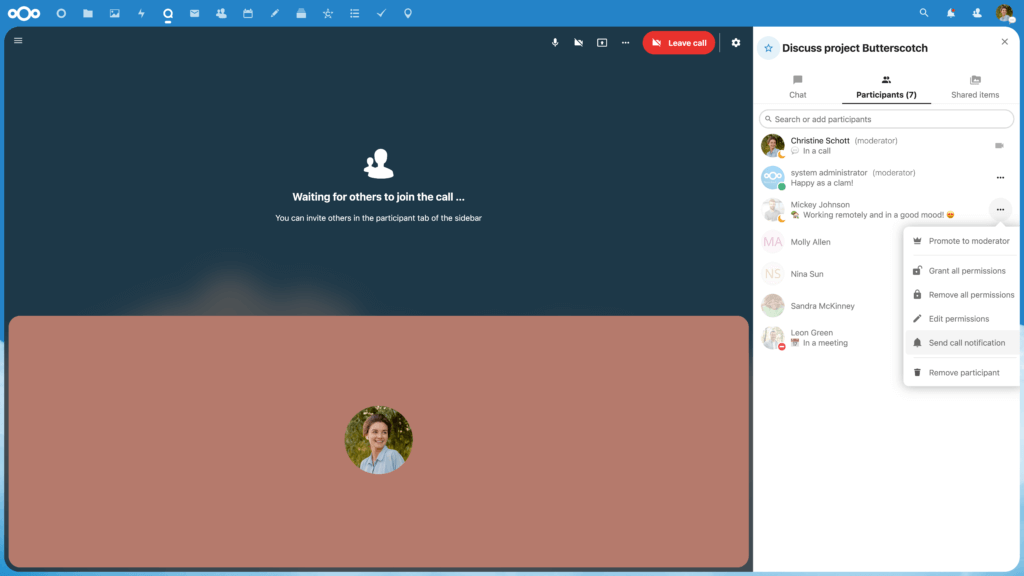
2. Send a message without a notification – Sometimes messages aren’t urgent, and you don’t want to disturb a colleague.
3. 

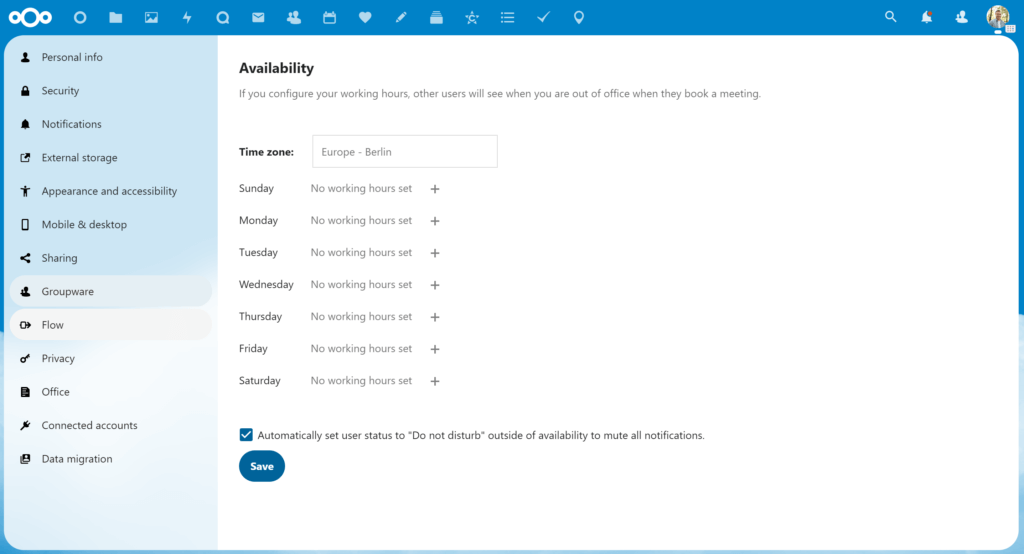
Learn more about the power of Nextcloud Talk through this must-watch webinar recording!
Watch this webinar4. Expiration for chat messages
In your Talk chat’s settings, you can enable message expiration for 1 hour, 8 hours, 1 day, 1 week or 4 weeks. This is a great option if you would like all messages in a chat to be deleted after a certain period of time for:



Overall, the message expiration option acts as an “automatic” clean-up for messages in a chat, however you always have the choice to manually delete entire messages or delete the chat itself.
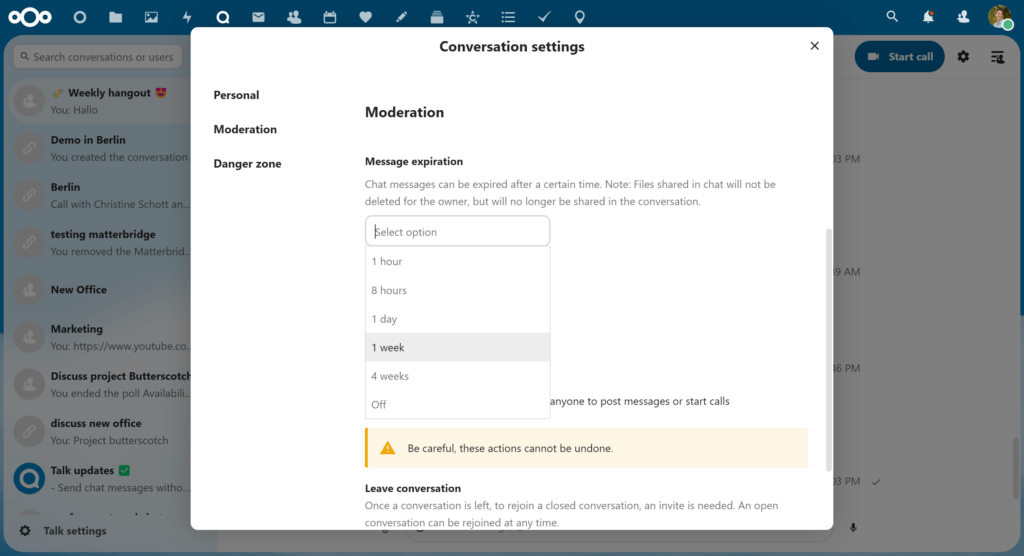
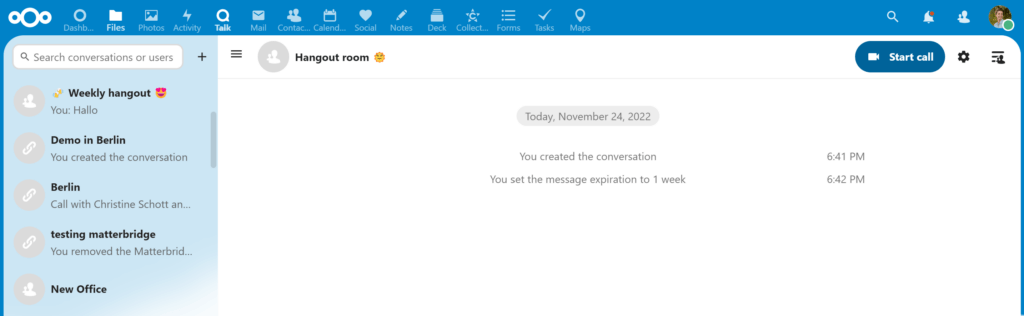
5. Integrates with Deck and Office
Deck
Since Nextcloud is an all-in-one collaboration platform, our goal is to deeply integrate our apps with each other so you can work more efficiently in one place. For instance, if you’re working in Deck and want to share a card with a colleague right there and then, you simply click “post to a conversation” and it will instantly be posted to a Talk chat of your choice and show up as a widget.
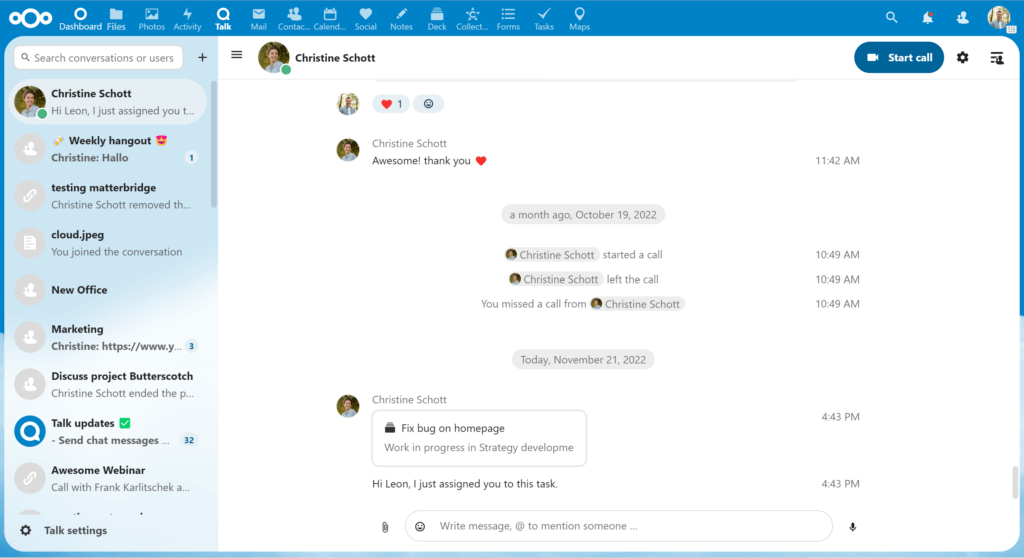
Office
Did you know you can create a new file, spreadsheet or presentation right within your chat?
Say you’re messaging your manager who is talking about a new strategy and you get a great idea. Before you forget your thought, quickly open a new text file within your chat and jot down your notes. Efficient and simple.
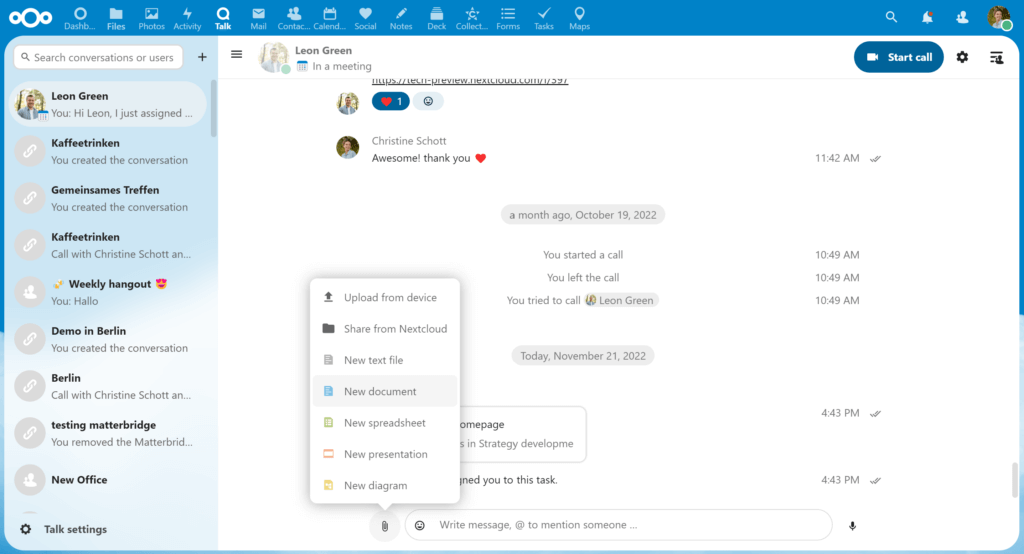
Everything new in Talk in Nextcloud Hub 3!
Rate Nextcloud Talk!
We would love to hear your feedback about Nextcloud Talk.
It’s a great way to contribute and spread the word.
Rate us today on the top rating platforms!